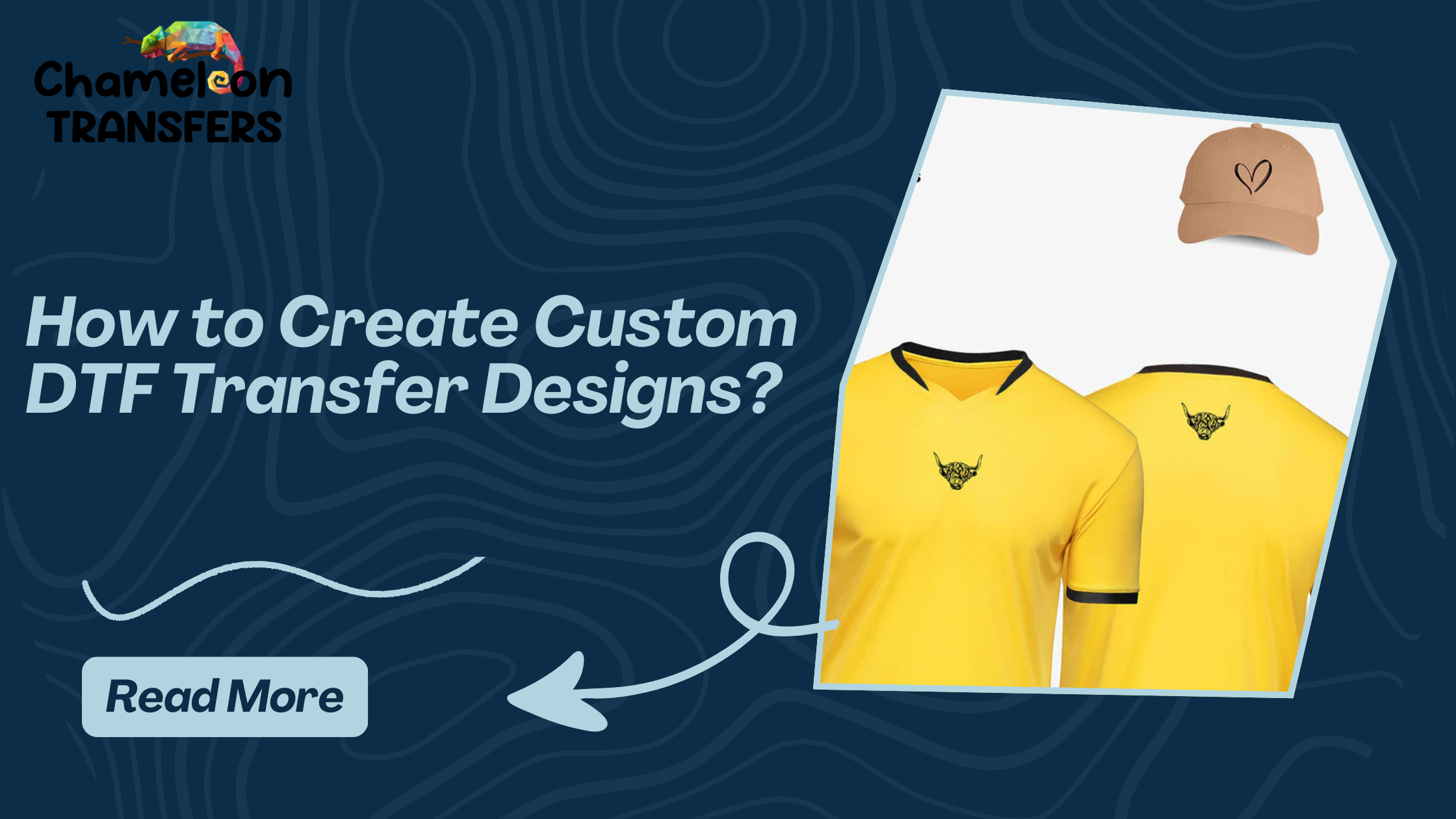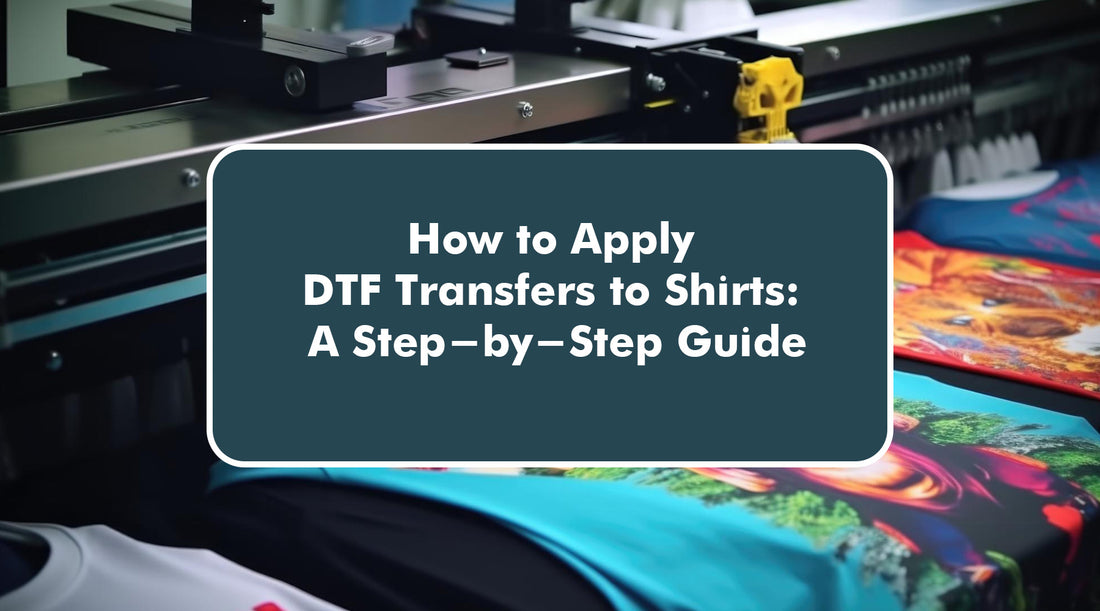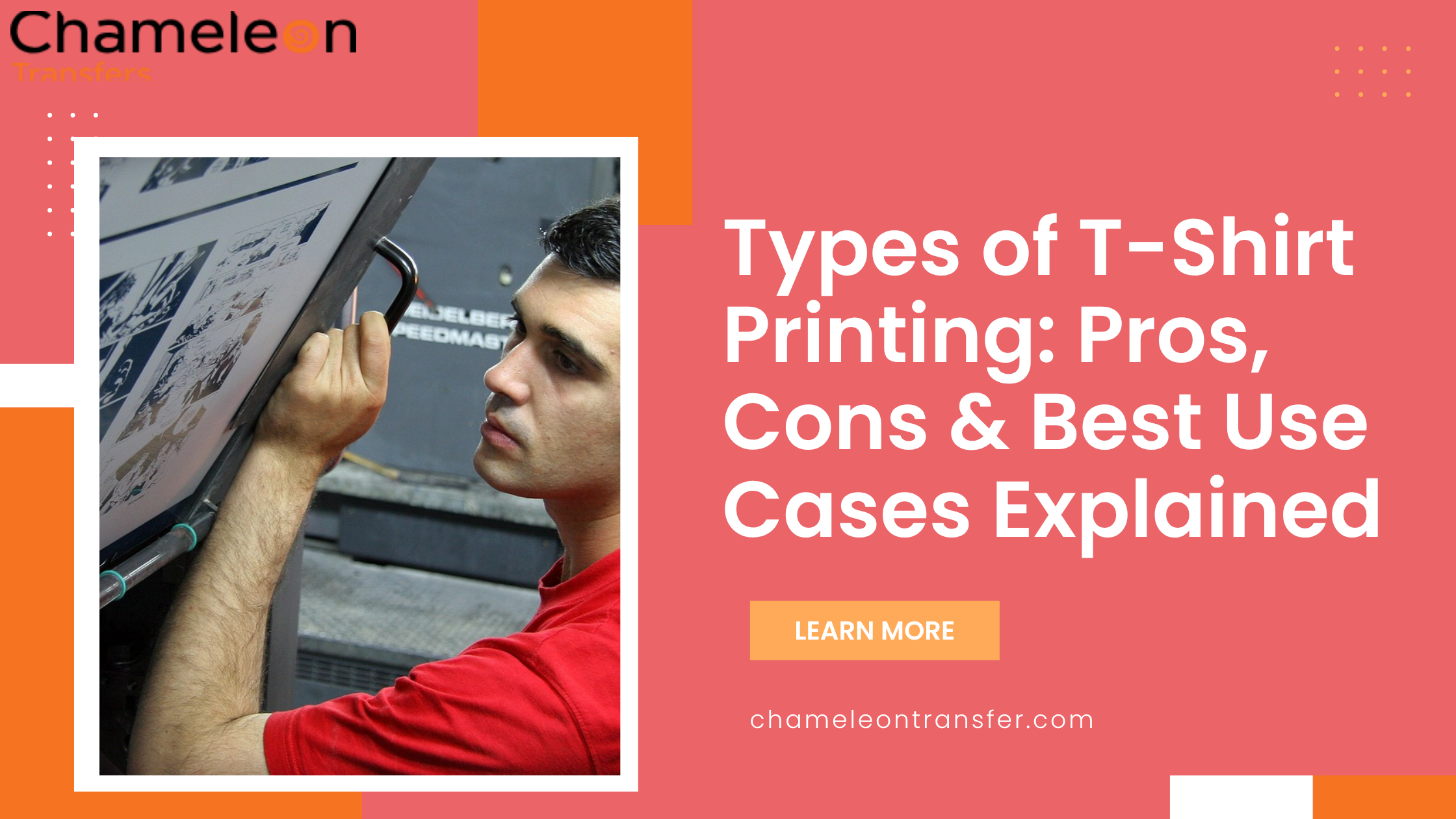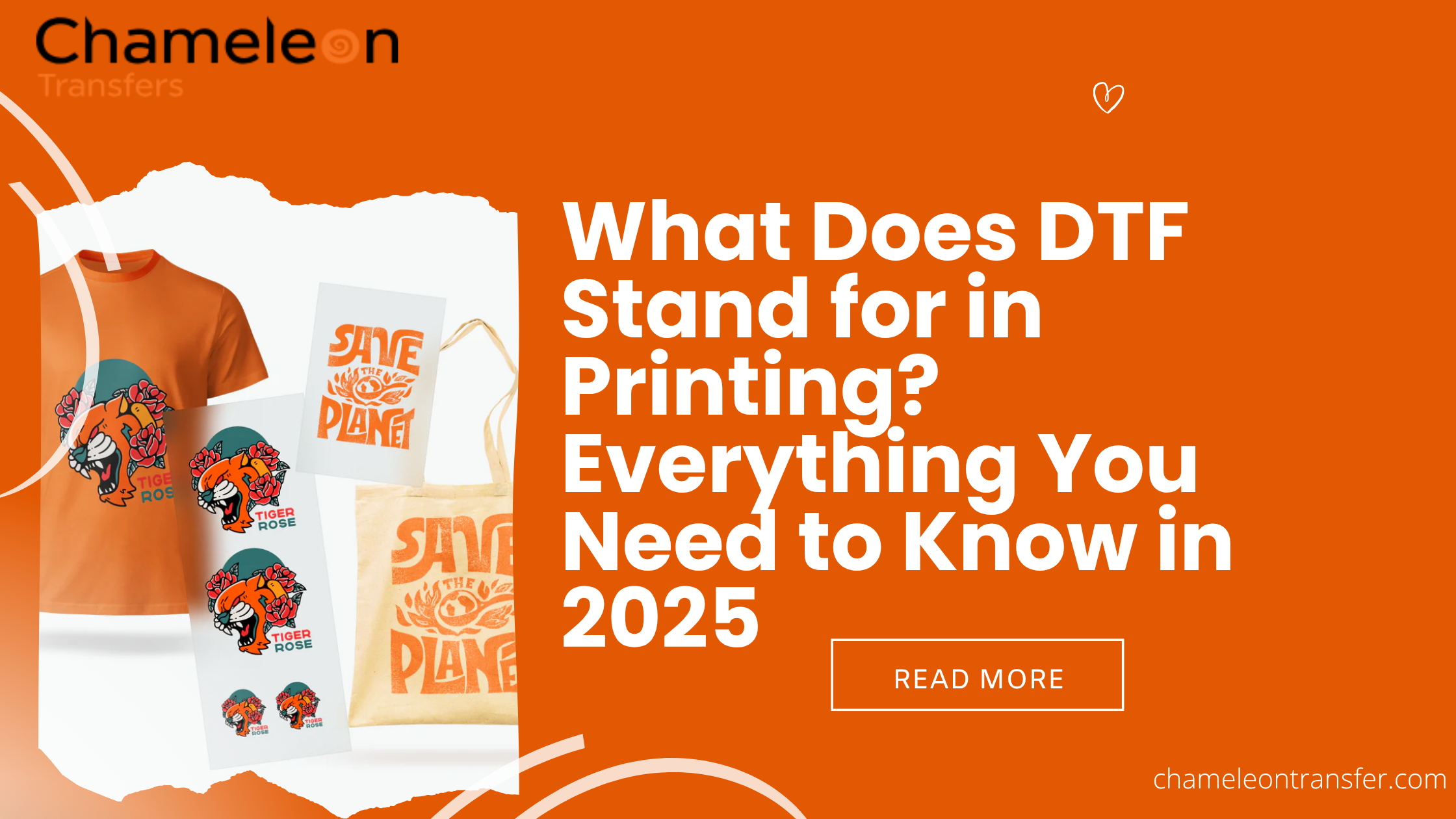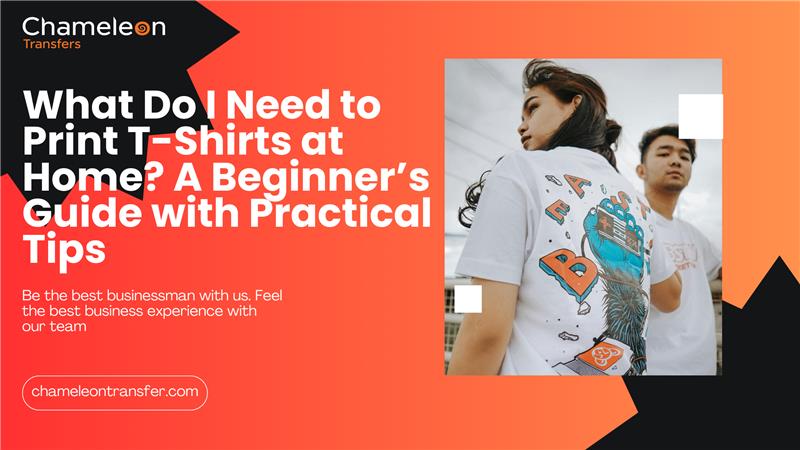Ever wanted to turn your designs into eye-catching printed clothing? With Custom DTF Transfer, you can create vibrant, durable prints without the hassle of peeling or cracking.
No matter if you’re starting a business, making gifts, or just want to see your pet’s face on a hoodie, custom DTF transfers make it easy. The best part? You don’t need fancy equipment or expert skills, just a great design, a heat press, and a little creativity.
So, if you’re ready to bring your ideas to life, let’s understand how to make custom DTF into the fun world of DTF transfers!
What Software Do You Need for DTF Printing?
When it comes to Custom DTF Transfer, having the right tools can make all the difference in achieving high-quality results. The Direct to Film printing process requires DTF design software that helps arrange, edit, and optimize your artwork for DTF direct to film transfers.
If you're looking for DTF for beginners, platforms like Chameleon Transfer’s Autogang Builder and Build Gang Product simplify layout creation. For more control, software like Adobe Illustrator, CorelDRAW, and Inkscape offer advanced editing.
No matter if you prefer DTF design online or downloadable programs, choosing the right tool ensures quality prints and compatibility with various file types.
Step-by-Step Guide For Creating Custom DTF Designs

If you want to create a Custom DTF Transfer, following the right steps is key to creating high-quality DTF prints. From selecting the right software to preparing your design for printing, every detail matters.
Making a DTF transfer custom for personal use or business, having a structured approach will ensure the best results. Let’s get into the process of design DTF transfer and bring your creative ideas to life on printed clothing!
Step 1: Create Your Custom Design
Open your preferred design software. Set the canvas size to match your intended print size. Design your artwork with transparent backgrounds (PNG format is recommended). Use vivid colours and ensure proper contrast. If printing on dark fabrics, create a white under the base layer (needed for vibrant colours).
Step 2: Mirror & Prepare for Printing
Convert your design to CMYK mode (if required by your printer software). Mirror the image horizontally before printing to ensure correct orientation after transfer. Save the design in PNG or TIFF format for best quality.
Step 3: Print the Design on DTF Film
Load the DTF transfer film into your printer. Print the colour layer first, followed by a white ink layer. Let them dry for a few minutes before applying adhesive powder.
Step 4: Apply DTF Adhesive Powder
Sprinkle DTF adhesive powder evenly over the wet ink. Shake off the excess powder and ensure even coverage. Cure the powder using a heat press for a few minutes or a heat gun until the powder melts.
Step 5: Transfer the Design onto the Fabric
Place the DTF film on the fabric with the design facing down. Set your heat press to 300-315°F for 10-13 seconds with medium pressure. Peel off the film once cooled (the cold peel method works best).
Step 6: Final Press for Better Durability
Place a parchment paper or Teflon sheet over the design. Press again for 3-5 seconds to improve durability and softness.
Also Read: DTF Film Damaged Roll How to Fix?
Which File Formats Work Best for DTF Printing?
When it comes to Custom DTF Transfer, choosing the right file format is crucial for high-quality prints. Whether you're looking to design DTF transfer for t-shirts, hoodies, or accessories, the correct format ensures vibrant colors, sharp details, and seamless application.
Best File Formats for DTF Printing
-
Transparent Background – Essential for clean, precise transfers without unwanted edges.
-
High Resolution (300 DPI) – Ensures sharp details and crisp prints.
-
22-inch Canvas Width – Provides maximum print area for larger designs.
Our Chameleon Transfer technology, combined with DTF transfer custom prints, guarantees exceptional quality. To get the best results, always ensure your artwork is high-resolution before uploading. DTF design online has never been easier—just upload your PNG, and we’ll take care of the rest!
How To Avoid Common DTF Design Mistakes?

Avoid these common errors to create flawless custom DTF transfers and achieve professional results!
1. Use High-Resolution Images
Low-quality images result in blurry and pixelated prints. Always ensure your artwork is at least 300 DPI to maintain crisp details and sharp edges when creating high-quality DTF prints. Poor resolution can make even the best designs look unprofessional.
2. Convert to CMYK Color Mode
Many beginners design in RGB, but DTF printers use CMYK. If you don’t convert your DTF art before printing, the colours may appear dull or inaccurate. Always check your colour mode to ensure your prints match the digital design.
3. Use Transparent Backgrounds
A common mistake when you design DTF transfers is forgetting to remove solid backgrounds. If your design includes an unwanted white or coloured background, it will be printed onto the fabric, affecting the overall look. Transparent backgrounds give a clean, seamless finish.
4. Simplify Complex Designs
While DTF printing allows for detailed artwork, too many small elements, thin lines, or tiny text may not transfer well. Keep your DTF printing for beginners bold and easy to read, ensuring every detail stays visible on the final product.
Conclusion
Add a stunning colour-shifting effect to your custom DTF transfer designs with Chameleon Transfer. This advanced technique creates dynamic prints that change hues with light and movement, making your apparel and artwork truly stand out.
Whether for fashion, branding, or personal projects, our custom t-shirt printing ensures vibrant, long-lasting results. Ready to bring your designs to life?
Visit us today and make every print unforgettable!
FAQs
Q: How do I create my own DTF transfers?
Design your artwork, print on DTF film, apply adhesive powder, cure it, and use a heat press to transfer the design onto fabric for a vibrant, durable print.
Q: What is the best software to create DTF transfers?
Adobe Photoshop, Illustrator, and CorelDRAW are top choices for DTF transfer custom designs. They offer high-resolution editing, transparent backgrounds, and precise colour management.
Q: Can I use Canva for DTF transfers?
Yes! You can design DTF transfer custom prints in Canva, but ensure you export in PNG format with a transparent background and 300 DPI resolution for high-quality results.
Q: How do I prepare my artwork for DTF printing?
Use a 22-inch canvas, PNG format, transparent background, and 300 DPI resolution. Make sure the colors are vibrant, and your design is mirrored before printing for perfect transfers.
Also, read more related blogs here.